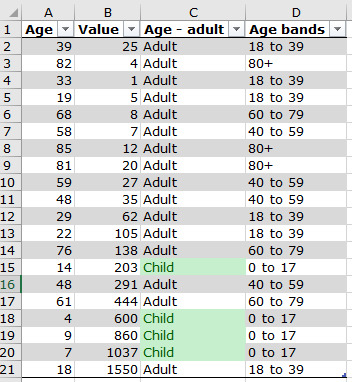Power Query IF ELSE example
Here’s a simple IF then ELSE example in Power Query, splitting a list of values into two categories. We’ve got a list of ages and values, and want to categorise the age values as either ‘Adult’ (age 18 and above) or ‘Child’.
= if [Age] > 17 then "Adult" else "Child"
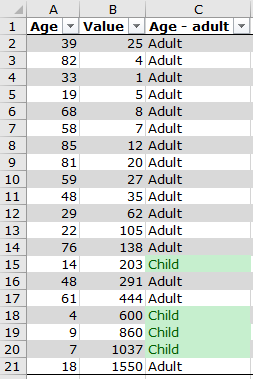
Create an IF AND … ELSE statement in Power Query and Power BI
To create nested IF statements in Power Query, we chain a series of ‘if … then … else’ statements.
To create an IF AND statement to combine conditions, we simply add ‘and’ between each condition. For example, we might want to group one variable based on criteria in two other variables, or two conditions (such as greater than X and less than Y).
Power Query IF AND ELSE syntax
if [condition_1] and [condition_2] then [do this]
else if [condition_3] and [condition_4] then [do that]
else [do the other]
 As with nesting any IF…ELSE statements, we need to make sure that the order of the statements is set up correctly – see our post about nesting IF statements here with important rules and tips https://excelquick.com/excel-formula/nested-if-statement-excel/2/#key-if
As with nesting any IF…ELSE statements, we need to make sure that the order of the statements is set up correctly – see our post about nesting IF statements here with important rules and tips https://excelquick.com/excel-formula/nested-if-statement-excel/2/#key-if ![]() . The statements are processed in the order presented to Power Query, so the statements need to be in the right order to be evaluated correctly.
. The statements are processed in the order presented to Power Query, so the statements need to be in the right order to be evaluated correctly.
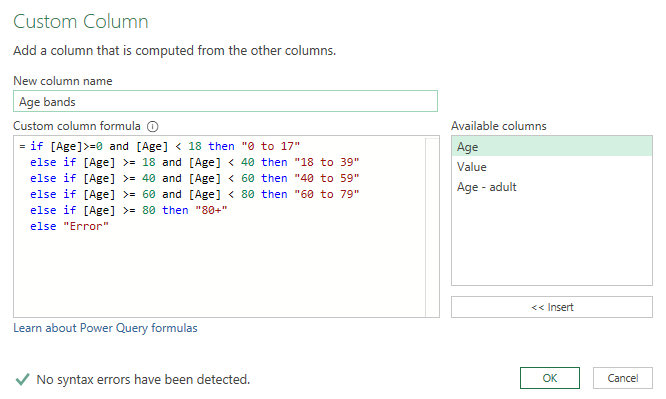
The results