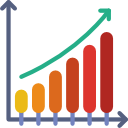Purpose — to add a data label to just ONE POINT on a chart in Excel
There are situations where you want to annotate a chart line or bar with just one data label, rather than having all the data points on the line or bars labelled.

Method — add one data label to a chart line
Steps shown in the video above:
- Click on the chart line to add the data point to.
- All the data points will be highlighted.
- Click again on the single point that you want to add a data label to.
- Right-click and select ‘Add data label‘
- This is the key step! Right-click again on the data point itself (not the label) and select ‘Format data label‘.
- You can now configure the label as required — select the content of the label (e.g. series name, category name, value, leader line), the position (right, left, above, below) in the Format Data Label pane/dialog box.
- To format the font, color and size of the label, now right-click on the label and select ‘Font‘.
Note: in step 5. above, if you right-click on the label rather than the data point, the option is to ‘Format data labelS‘ – i.e. plural. When you then start choosing options in the ‘Format Data Label‘ pane, labels will be added to all the data points.