Purpose
Add, subtract, multiply or divide a set of values by another value, using ‘Paste special’
Method – example, divide a set of values by 100 (see video below)
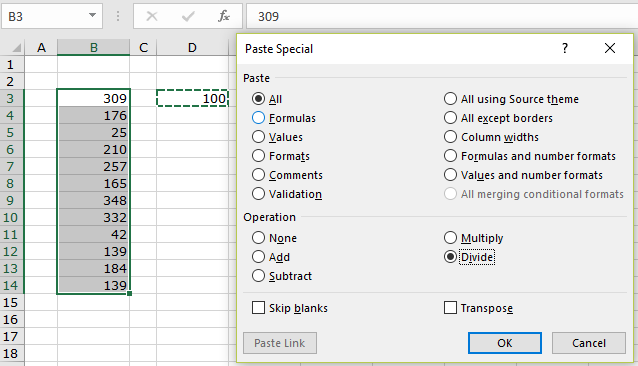
- Type the value to divide the range of values by into a cell
(in the example above, 100 is typed into cell D3). - Copy the cell (the moving dotted line appears around the cell to show it has been copied to the clipboard).
- Highlight the cells to divide, and select ‘Paste special‘ from the ‘Home‘ tab in the ribbon.
- Select the ‘Divide‘ radio button and click OK.
- The range of cells will all be divided by 100.
- The operations available in the ‘Paste Special’ dialogue are Add, Subtract, Multiply and Divide.

Video – paste special with formulas
Keyboard shortcut – Paste Special dialog box

After copying data, press Ctrl+Alt+V to open the ‘Paste Special’ dialog.
