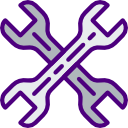Purpose — customize the ribbon in Excel to add and arrange commands
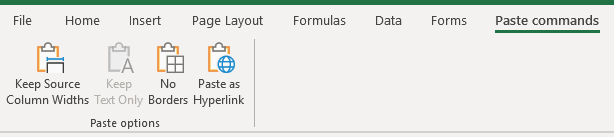
There are some commands in Excel which are not on the ribbon by default, or you may want to rearrange how the commands are organised on the ribbon.

Video — add new commands to a new tab and group in Excel’s ribbon
Method — (shown in video above) customize the ribbon in Excel
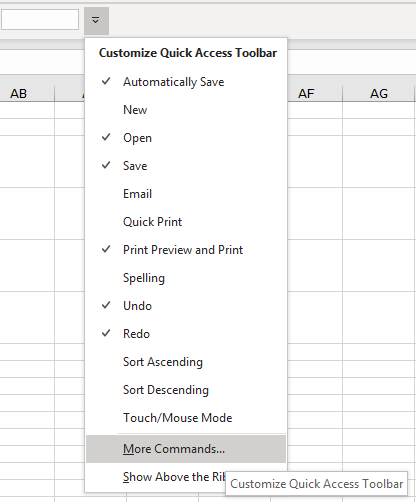
- Select the small dropdown arrow at the end of the Quick Access Toolbar — the dropdown is headed ‘Customize Quick Access Toolbar‘, but it also gives you access to customizing the ribbon.
- Select ‘Customize ribbon’.
- Add a new tab, and group and rename them.
- Select your own set of commands to appear in the new tab.