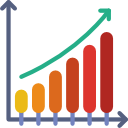Purpose: To clear or delete selected sparklines in Excel
Excel’s Sparklines are mini data visualizations, which sit within a cell or range of cells.
See how to create, format and resize Excel’s sparklines in our topic page here: https://excelquick.com/excel-charts/excel-sparklines/
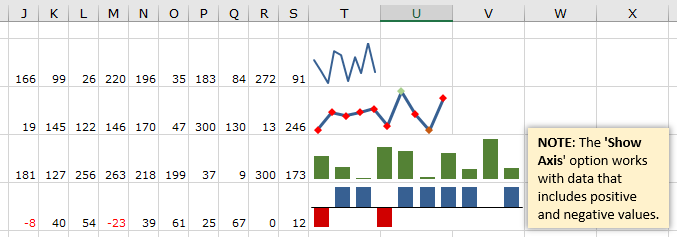
How to clear selected sparklines from a worksheet
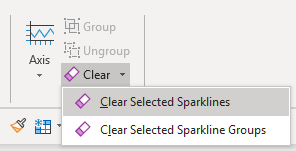
- There’s a specific command to delete a sparkline — you can’t just select the sparkline chart and press ‘Delete‘.
- Select the sparkline to delete.
- From the ‘Design’ tab on Excel’s ribbon, select ‘Clear‘ and then either ‘Clear Selected sparkline‘, or ‘Clear Selected Sparkline Groups‘