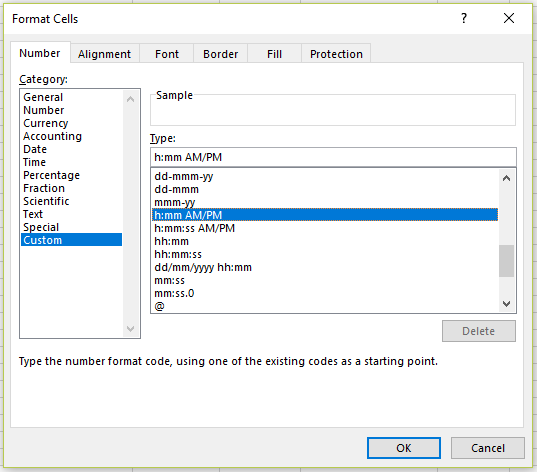Purpose: add time in Excel (minutes, seconds, hours)
Topics on this page
- Syntax — TIME() function
- Syntax — example of TIME() function
- Method — add time to time
- Method — create a series of appointments
- Excel’s custom cell format dialog box
Syntax — TIME() function
TIME(hour, minute, second)
Syntax — example: use Excel’s TIME() function to add 45 minutes
= D5 + TIME(0,45,0)
Syntax description: in the example above, 45 minutes (0 hours, 45 minutes, 0 seconds) will be added to the time value in cell D5.
Worked example – set up a list of start and end times
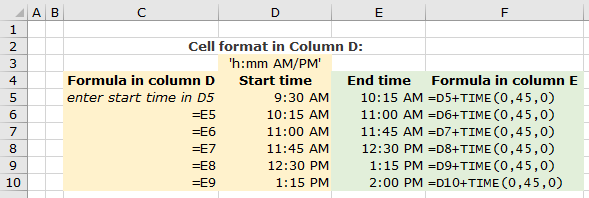
In the example above, we’ve used Excel’s TIME function to create a list of start and end times, e.g. for a list of appointments. The TIME function is used to add 45 minutes to the start time, to calculate the end time.
Method – add time to time
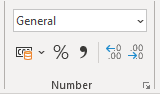
- Add the first start time (in the example above, we’ve added our start time to cell D5):
- You can enter the time in the Excel datetime format you want (e.g.’ 9.30 AM’), or
- Set the cell format first (click in the cell, and select the format you want from the format section of the ribbon), and then enter the time (‘9.30’), see below for Excel’s custom cell formatting dialog box.
- In the adjacent cell, enter the formula to add the amount of time required, e.g. ‘=D5+TIME(0,45,0)’ which will add 45 minutes to 9.30 am.
- You can then create a list of appointments down the column — see below.
Method – create a series of appointments
In the example above, we’ve used the end time of the first appointment to create the start time for the next appointment:
- in cell D6 we have entered ‘=E5’, which means it will return the value in cell E5,
- we have filled down the cells in columns D and E to create a series of appointments.
Excel’s custom cell formatting dialog box